First use
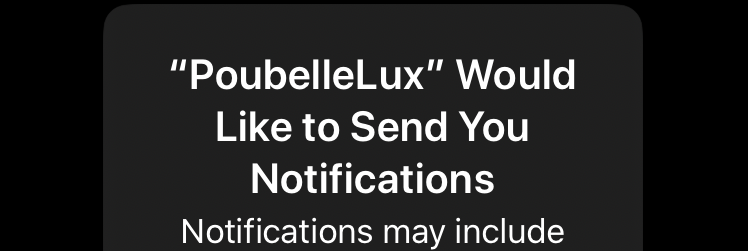
After installing the app, and opening it the first time, you will be asked if the app is allowed to send notifications. To receive the reminders for the pickups, you must allow it.
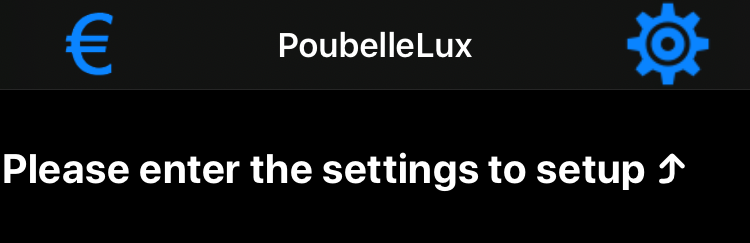
The app asks you to enter the settings via pressing the gear button.
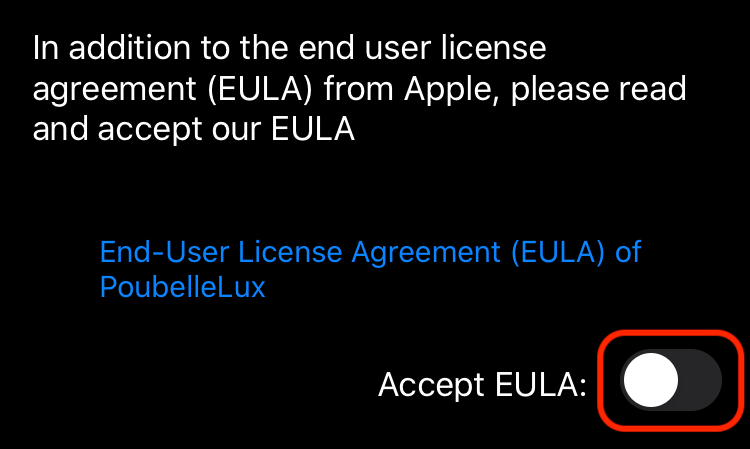
Now, the app will ask you to confirm the EULA of the App itself.
If you like to study the End user license agreement, click on the blue link to open it.
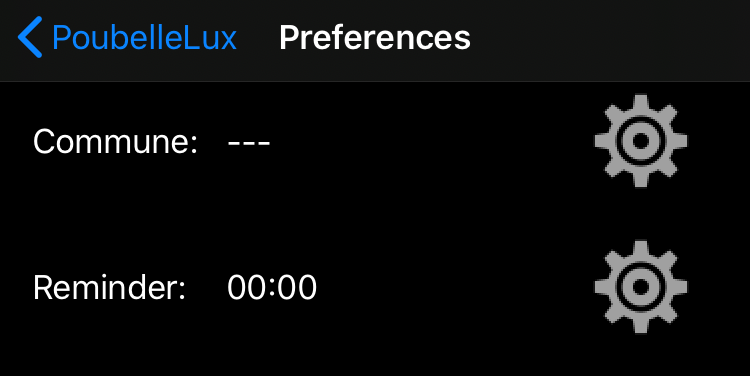
You need to set your commune and remind time.
Press the corresponding gear button.
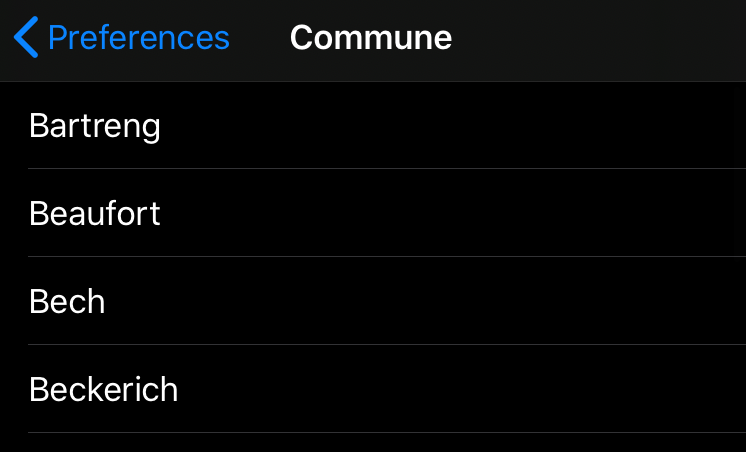
Commune:
Choose the commune where you live (or for which you need the collection dates, if it is different from where you live). Do not choose your city, it is the commune/municipality which is needed here.
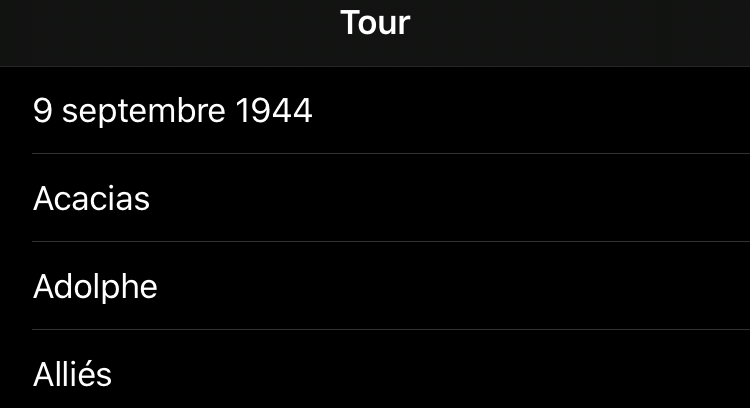
(city or street):
Some bigger communes have very complicated calendars with multiple variants which depend on the exact city or street where you live. If that is the case for your commune, the app will ask you for more details after selecting the commune.
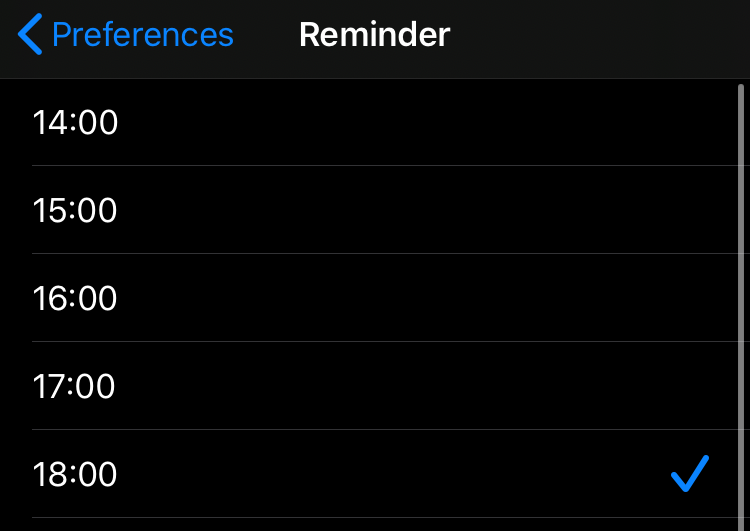
Remind time:
set the time when you like the reminder to put out the trash.
Possible values are from 13:00 – 23:00 the day before and 00:00 – 09:00 the same day of the collection.
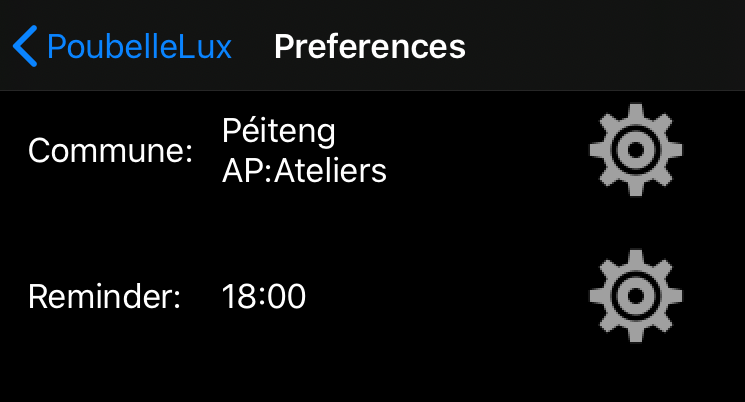
Now, everything is set up. Please press the top left arrow to return to the main view.
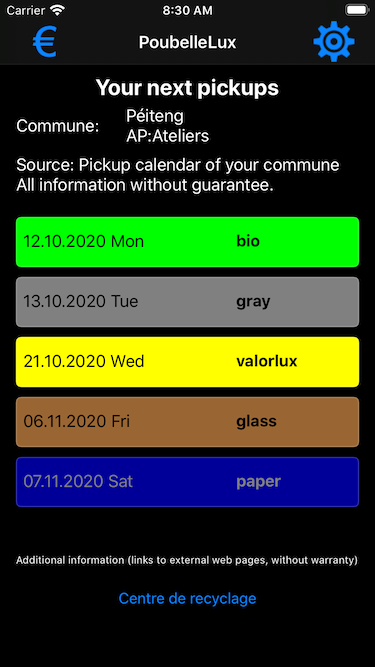
Main view:
It shows you:
- your commune selected
- additional information at the bottom (links, may not be present)
- your next pickups – grouped by the type of the pickup, you see when a specific type of pickup takes place the next time
At the top right, you can re-enter the settings to change your preferences by pressing the gear symbol.
At the top left (€ symbol), you can do a volunteer payment if you like the app.
FAQ – frequently asked questions and problems
Language
PoubelleLux uses the preferred language used on your device.
We support: Luxembourgish, German, French, English
Depending on your iOS version, you can change the language of PoubelleLux in the settings app:
- go to the Settings of your device (home menu -> Settings), then PoubelleLux -> Language
- select another language, which you prefer in PoubelleLux
Reminders do not work
There are several possible reasons for the reminders to not work.
Background refresh / background fetch disabled
Make sure that the App PoubelleLux is allowed to do background refresh/fetch.
Depending on your iOS version:
- go to the Settings of your device (home menu -> Settings), then General -> Background App Refresh
- make sure that the Background App Refresh is not generally switched off and that PoubelleLux is allowed to do it
or
- go to the Settings of your device (home menu -> Settings), then PoubelleLux
- make sure Background App Refresh is enabled
Notifications disabled/not allowed
Make sure that the App PoubelleLux is allowed to do send notifications.
Depending on your iOS version:
- go to the Settings of your device (home menu -> Settings), then Notifications -> PoubelleLux
- make sure that PoubelleLux is allowed to do notifications and that all alert types are enabled
or
- go to the Settings of your device (home menu -> Settings), then PoubelleLux -> Notifications
- make sure that PoubelleLux is allowed to do notifications and that all alert types are enabled
First use
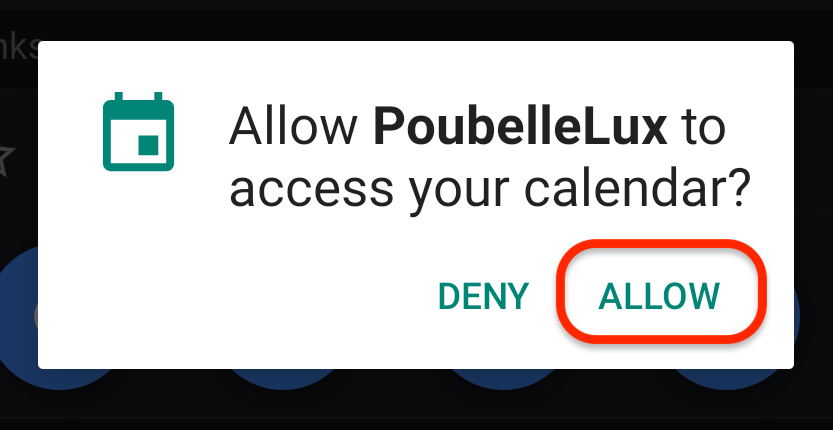
After installing the app, and opening it the first time, you will be asked if the app is allowed to access the local calendar. We recommend to tap on Allow. It is necessary if you wish to use the local calendar of your mobile.
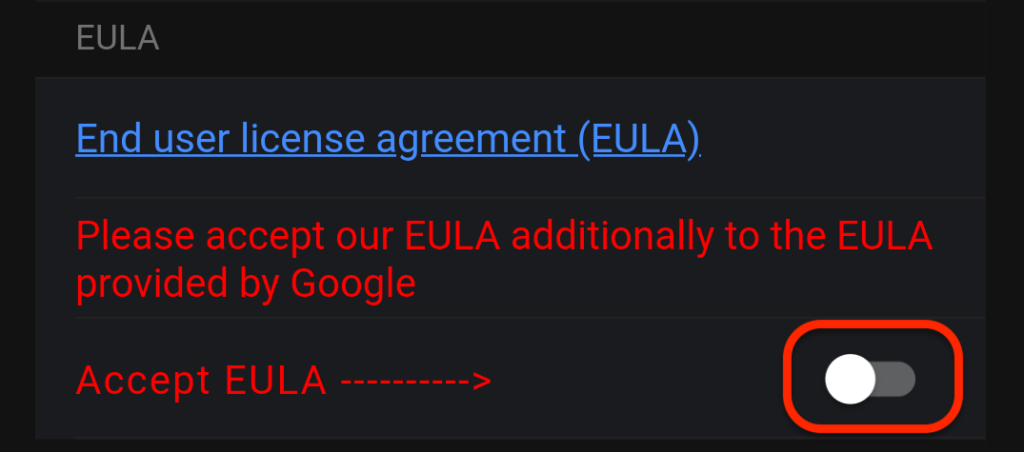
Now, the app will ask you to confirm the EULA of the App itself.
If you like to study the End user license agreement, click on the blue link to open it.
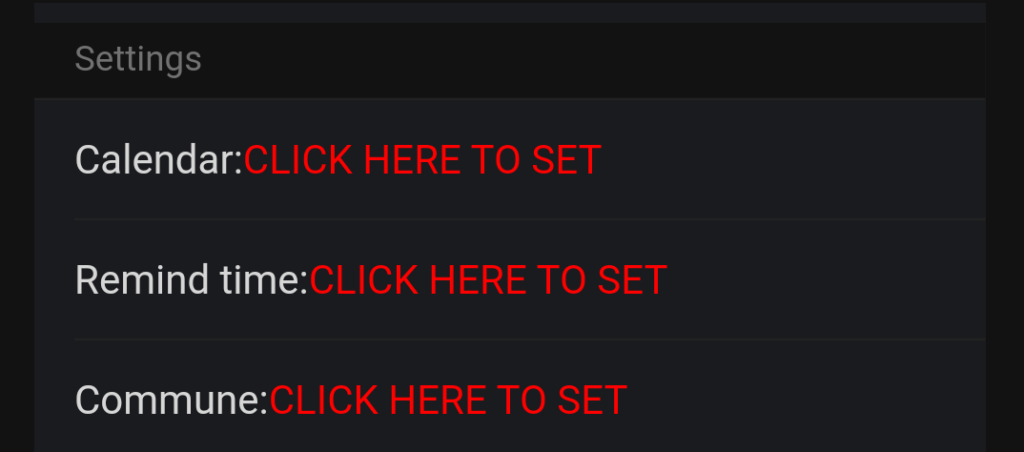
A few settings need to be set: Calendar, Remind time and Commune.
Click on the corresponding options to set them.
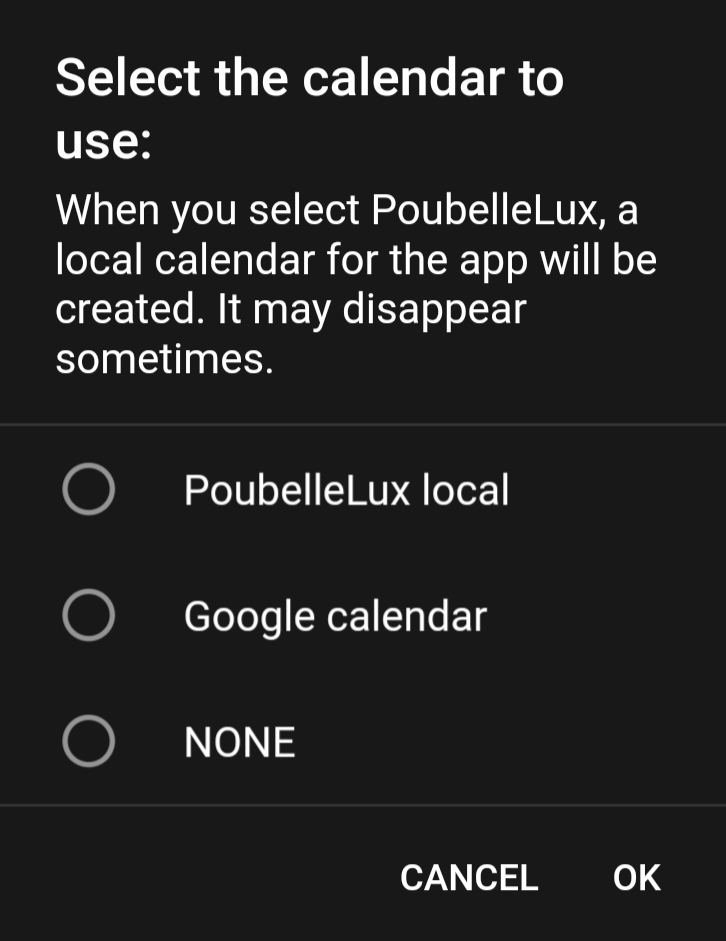
Calendar to use:
– PoubelleLux local: a new calendar will be created locally on your mobile
– Google calendar: a new calendar will be created in your google calendar
– NONE: do not use any calendar – the reminders will not work as they use the calendars
Special notes for the calendar option:
We recommend using the Google calendar, because it is the most reliable and best supported option. The local calendars are often removed automatically by the device, which is out of our control. To overcome this problem, we are using a workaround when the local calendar is used: Every time the app is opened, the local calendar is being re-installed, this also happens on every reboot of your mobile, which may cause a short popup of our splash screen after starting your mobile.
Until now, we could not find a better solution to stabilize the usage of the local calendar, working on all kind of Android phones. Again: we recommend using the Google calendar.
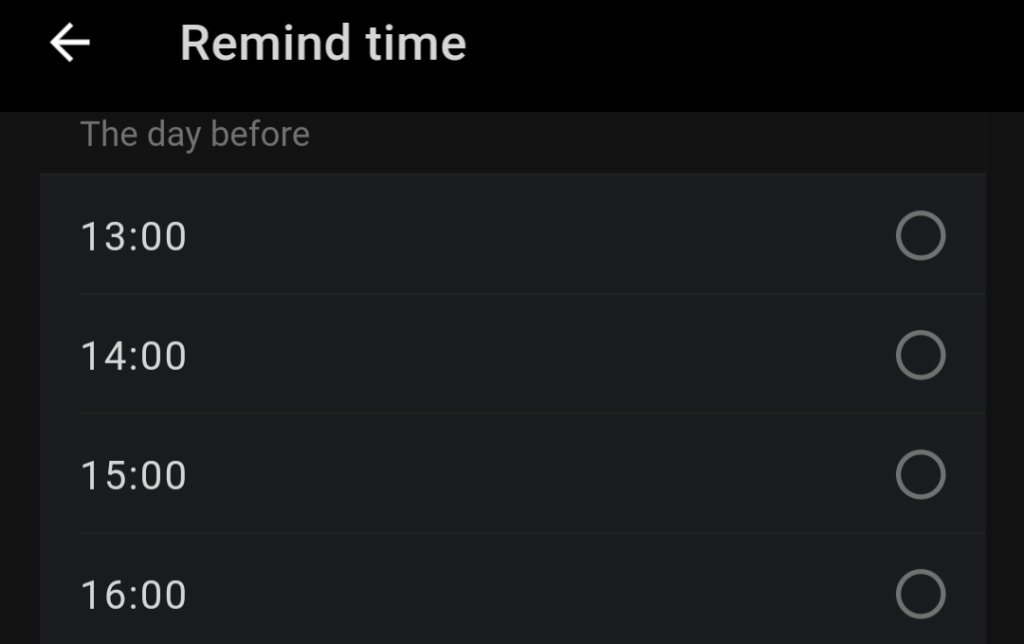
Remind time:
set the time when you like the reminder to put out the trash.
Possible values are from 13:00 – 23:00 the day before and 00:00 – 09:00 the same day of the collection.
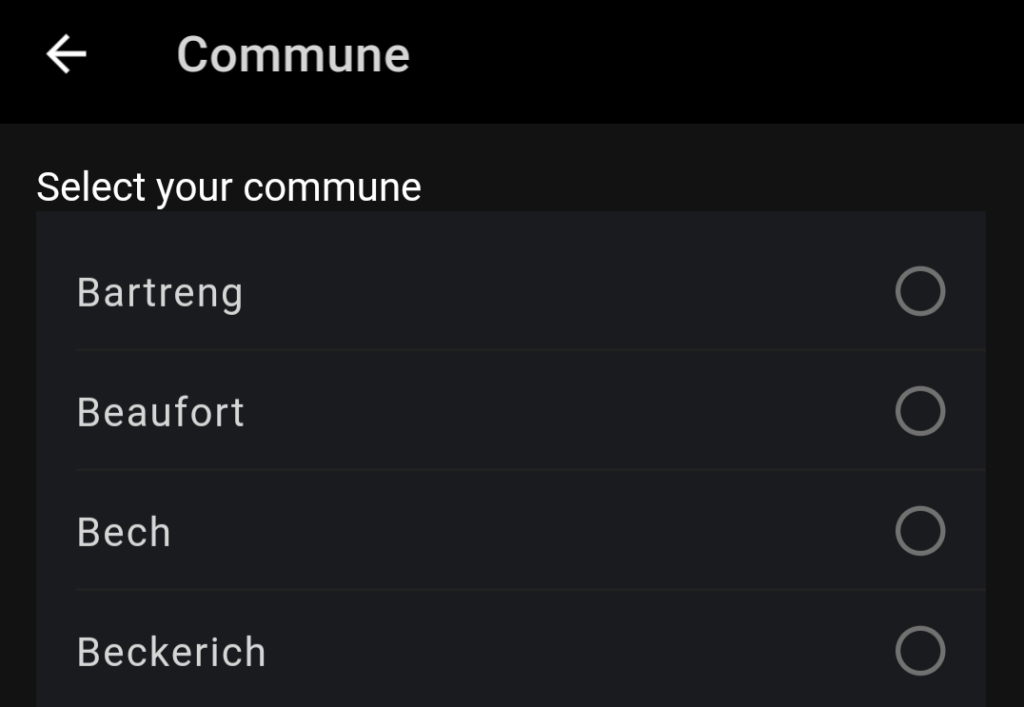
Commune:
Choose the commune where you live (or for which you need the collection dates, if it is different from where you live). Do not choose your city, it is the commune/municipality which is needed here.
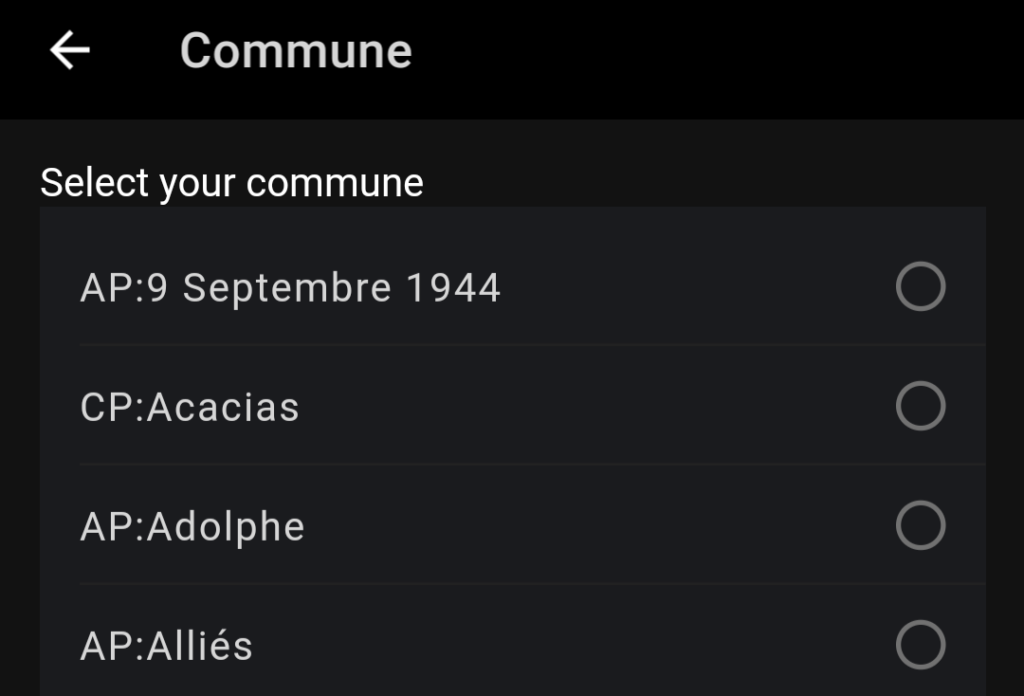
(city or street):
Some bigger communes have very complicated calendars with multiple variants which depend on the exact city or street where you live. If that is the case for your commune, the app will ask you for more details after selecting the commune.
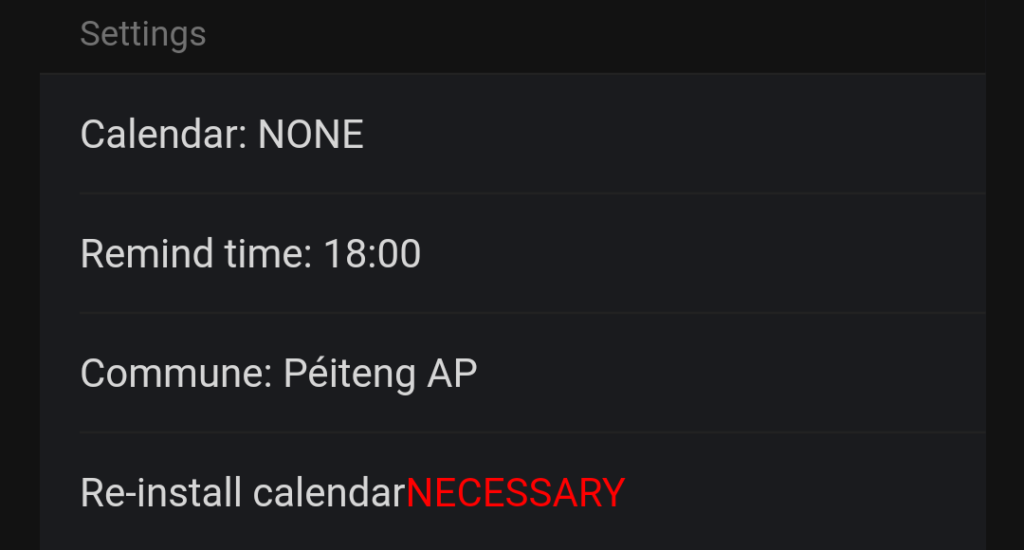
Install calendar:
After setting all necessary options, the app needs your confirmation to install the events in the selected calendar. This was performed automatically before, but some users preferred that the app does not do this action automatically. Please select Re-install calendar.
Otherwise the reminders can not work as they rely on events in a calendar.
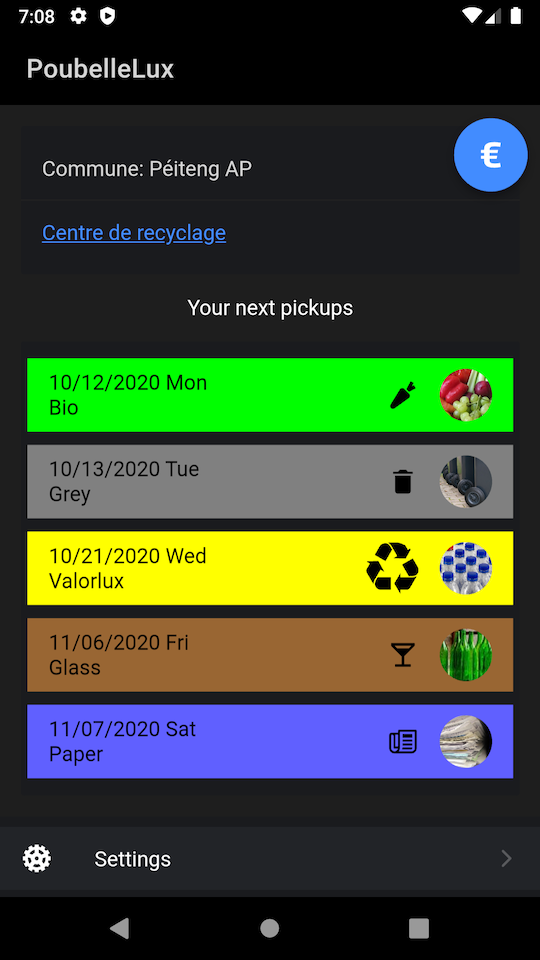
Main view:
Please use the back arrow on the top left or press the back button on your mobile once to go to the main view. It will show you:
- your commune selected
- additional information (links, may not be present)
- your next pickups – grouped by the type of the pickup, you see when a specific type of pickup takes place the next time
At the bottom, you can re-enter the settings to change your preferences.
(if there are a lot of pickup types, you may need to scroll down to see the Settings option)
At the top right (€ symbol), you can do a volunteer payment if you like the app.
FAQ – frequently asked questions and problems
Language
PoubelleLux uses the preferred language used on your device.
We support: German, French, English.
Actually, it is not possible to change the language in the app.
Reminders do not work
Reminders for pickups on our Android app rely on the Calendar app which takes care of the notifications.
Please make sure, that, in the settings of PoubelleLux a calendar (otherwise than NONE) has been chosen.
As already mentioned above, the local calendar may not be reliable on some devices.
How do I remove the calendars (with all the events) created by the app
As the app creates a new calendar with all events, it is simple to remove.
If the app is still installed, please go to the settings page and use the corresponding option:
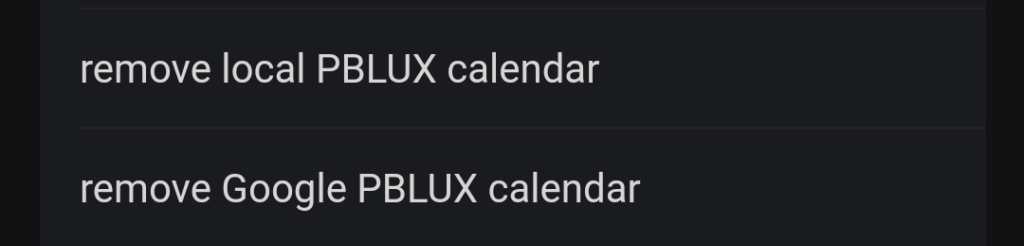
If the app is already removed and if the local calendar was used, we recommend to re-install PoubelleLux and use the option above.
If the app is already removed and the google calendar was used, the installed calendar can be removed via the Google Calendar frontend in a Browser (it is not possible to do this on a mobile device). Click on the settings on the top right corner (gear symbol), click on the left pane the PBLUX calendar, scroll down and click Delete.
(make sure to delete the correct PBLUX calendar and that only PBLUX events has been in this calendar! We can not take any liability for lost data in this case!)
What to do after an update of the app (with changed dates)
Please reinstall the calendar entries by opening the app, going to Settings at the bottom and tapping on the “Re-install calendar” field. If you use the Google Calendar, you will be asked again to grant the app the appropriate access rights.
